
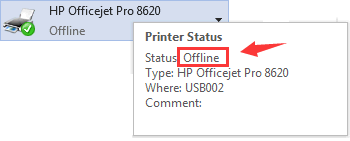
This post helps you with your HP Printer showing Offline status on Windows 10 and Windows 7. If you see Printer Status Offline, then your printer does not print, since Offline indicates that your PC is not able to communicate with the printer. In some cases, it is unexpected. To get your printer working normally again, please follow the instructions here. You can totally do this by yourself.
Step 1: Check Connection Problems
Step 2: Set Default Printer
Step 3: Reset Printer
Step 4: Update Printer Firmware
Step 5: Update Printer Driver
Step 1: Check Connection Problems 1) DO NOT connect to a guest or host network. Please make sure that your printer is NOT connected to a guest or host network as they might have additional security features, such as preventing printers from connecting and thus printing. 2) Switch from wireless to a USB or Ethernet connection. In some case, the culprit is the wireless connection. To make sure that the problem is not caused by your printer, check your printer manual to see how to switch the printer to a USB or Ethernet connection. 3) Try your printer on another computer. If you have a second PC, try installing the printer driver and then try connecting the printer using the same type of connection. If the Offline status remains, then it is the printer that is the culprit. You may need to call HP support for more assistance. If the Offline status is gone, then the issue is with your first PC.
Step 2: Set Default Printer 1) Restart your HP printer. 2) On your keyboard, click Windows key, then choose Control Panel. In Control Panel window, choose to View by Large icons and then choose Devices and Printer.
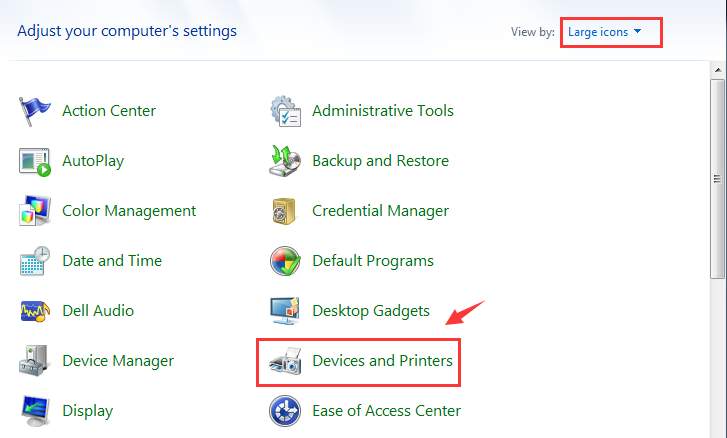
3) Right click the printer you have and choose Set as default printer. Make sure that there is a green check mark next to the printer after this.
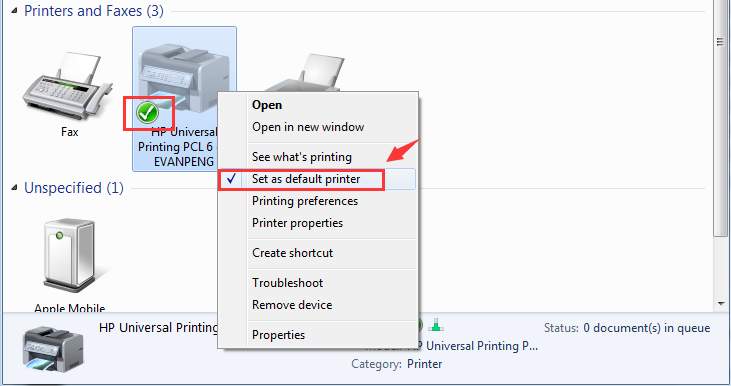
4) Now, right click the icon for your default printer and select See what’s printing.
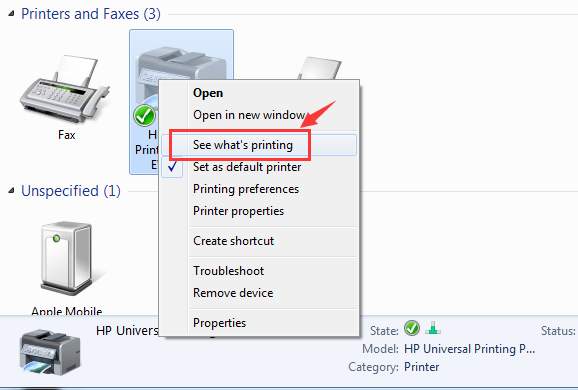
5) Click Printer tab. Then click Pause Printing and Use Printer Offline to remove the check marks in front of them.
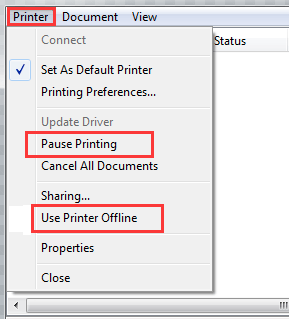
6) See if your printer goes offline again. Step 3: Reset Printer 1) Turn on your printer first if it is off. 2) With your printer on, disconnect the power cord from the printer. 3) Unplug the power cord from the wall outlet. 4) Wait for at least 1 minute. Restart your PC. 5) Plug the power cord back onto the wall. 6) Then reconnect the power cord to your printer. 7) Press the power button to turn on your printer if it is not on. 8) Make sure that the printer is connected to the computer or the network. 9) See if you can print now. If the Offline status remains, you need to follow the steps below. Step 4: Update Printer Firmware HP regularly releases new printer firmware versions for its inkjet and LaserJet series. The newer version of firmware allows your printer to work more smoothly and fix minor issues. To update the firmware for your printer: 1) You can update directly from the printer. To do so, you need to check your printer manual for more detailed information since the workarounds differ on different printers. 2) If updating via the printer is not working for you, there is always an alternative. You can update your printer firmware from the HP website. 2.1) Make sure that your printer is connected to your PC. 2.2) Go to HP support, then navigate to Software and Drivers tab. Type in the model of your printer and hit Enter.
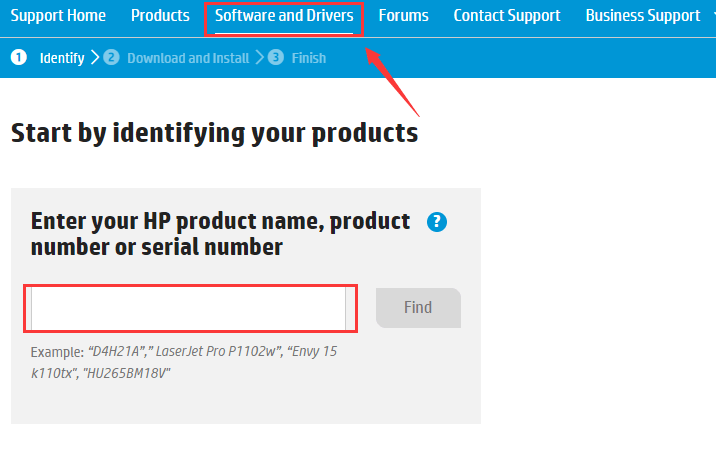
2.3) Select your operating system first. Then scroll down a little bit to locate category Firmware. Hit Download button to get it downloaded.
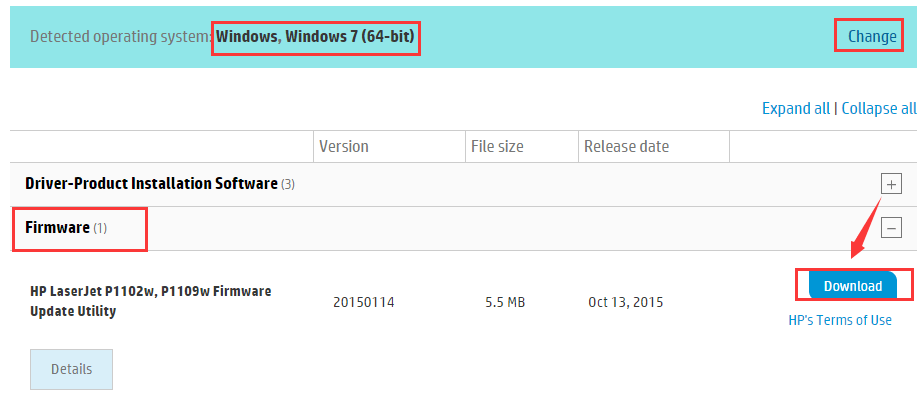
2.4) When the download finishes, just follow the on-screen instructions to get the update installed.
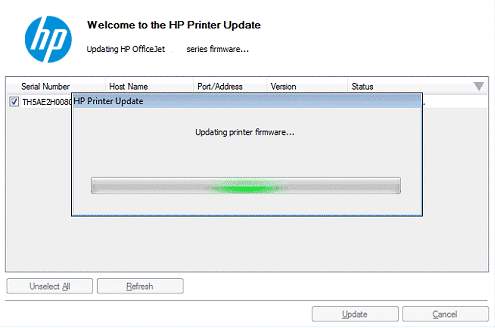
Step 5: Update Printer Driver 1) On your keyboard, click Windows key, then choose Control Panel. In Control Panel window, choose to View by Large icons and then choose Devices and Printer.
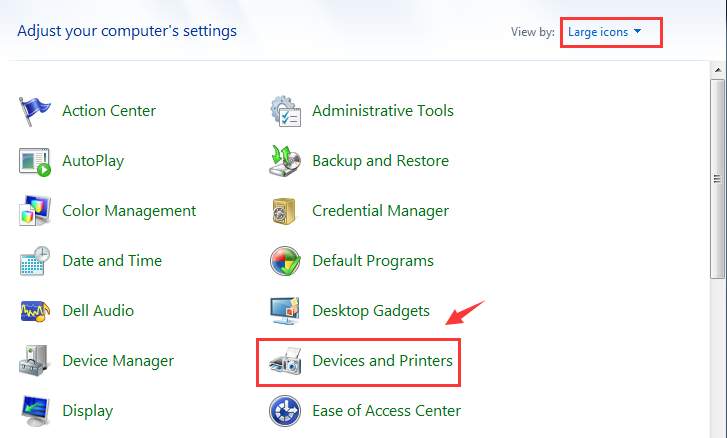
2) Right click your default printer, then choose Remove device.
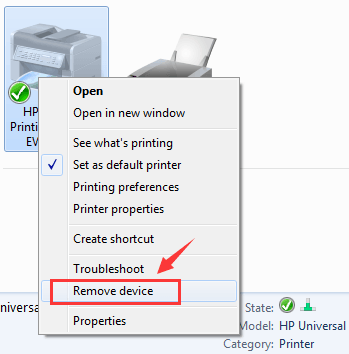
3) Go to HP support – Software and Drivers. Then type in the model of your printer and hit Enter.
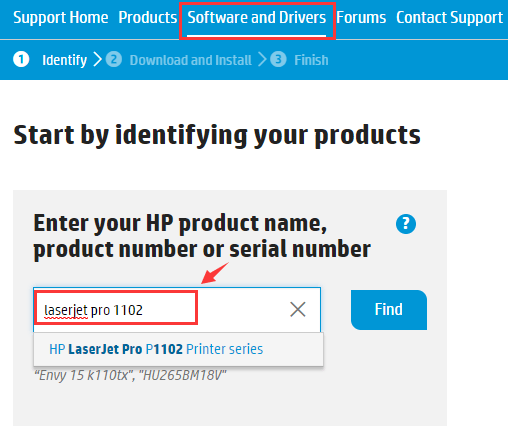
4) Choose your operating system, then scroll down a little bit to the Driver-Product Installation Software category. Then hit the Download button to get the driver downloaded.
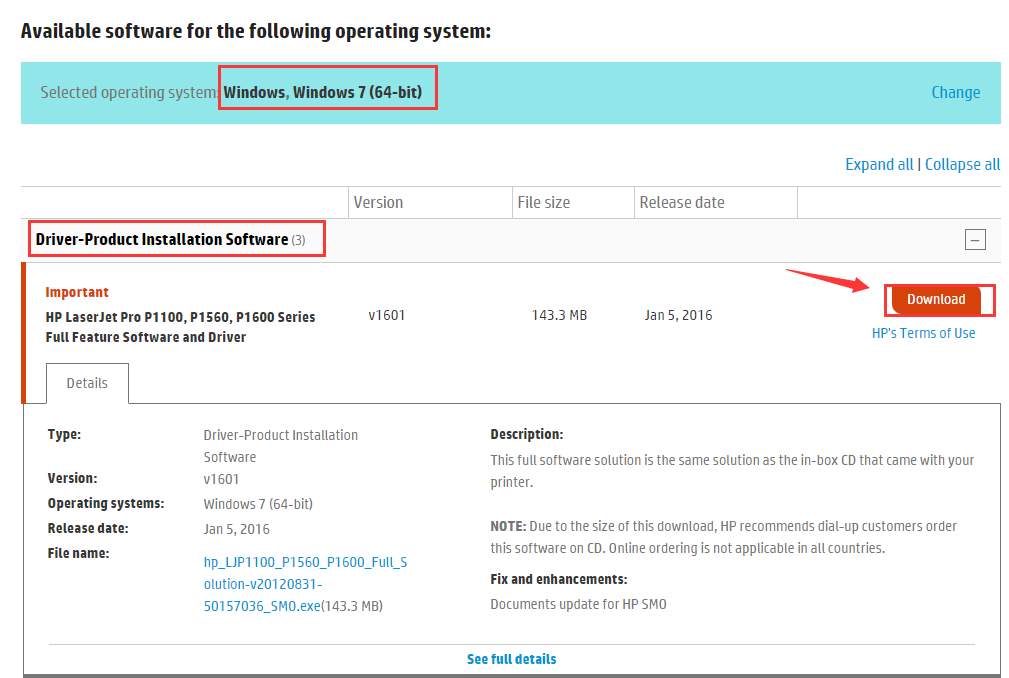
Then follow the instructions to get your printer driver updated! As an alternative, you can always have a try at Computeroids Driver Updater, with its free version being equally capable with the pro version, which is an automatic driver updater that helps you detect and download needed device drivers for your devices. The work-arounds are very easy. Just hit the Scan Now button, and then the Update button, and you are getting your HP printer driver updated!
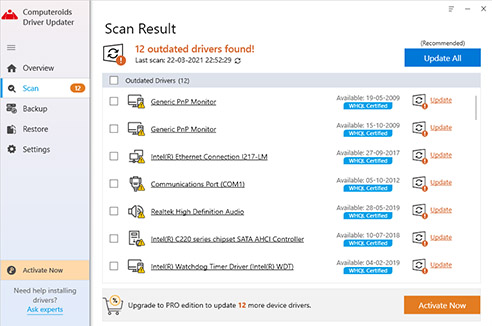
If you choose the pro version of Computeroids Driver Updater, not only will you have full access to all the amazing features and functions in Computeroids Driver Updater, you will also receive help from our skilled and experienced technicians with your driver problems.
"We will take good care of it. "
We may place these for analysis of our visitor data, to improve our website, show personalised content and to give you a great website experience. For more information about the cookies we use open the settings.
All third party products, brands or trademarks listed above are the sole property of their respective owner. No affiliation or endorsement is intended or implied.
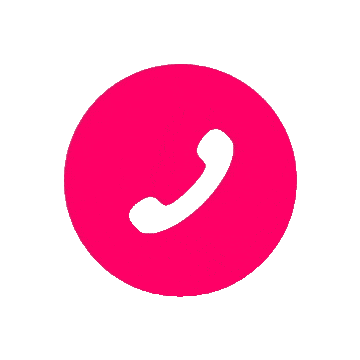 Call Us Now!
Call Us Now!